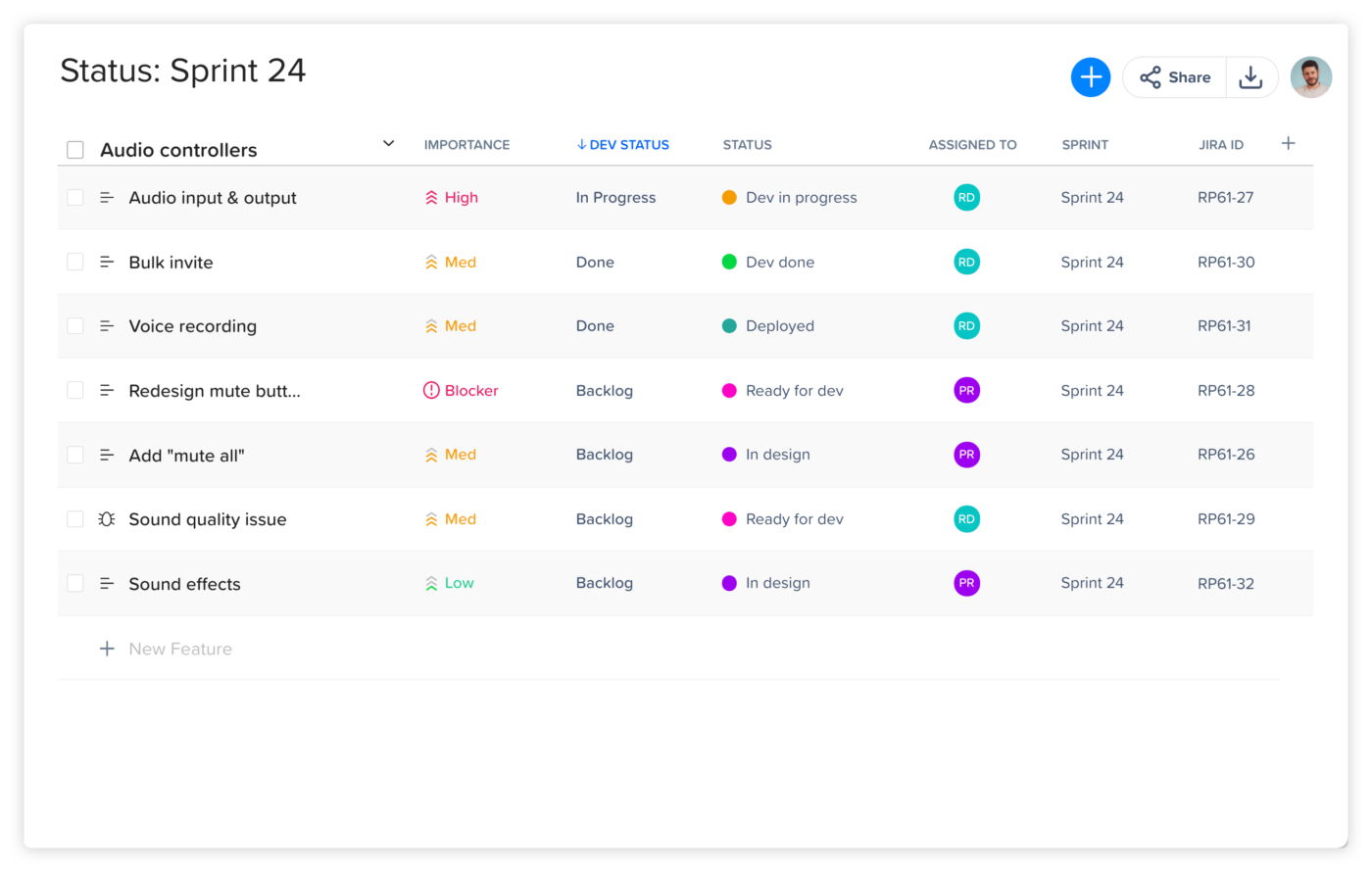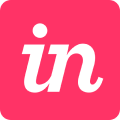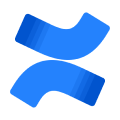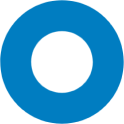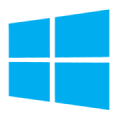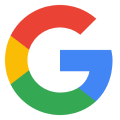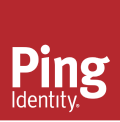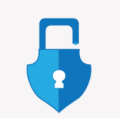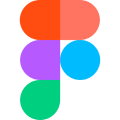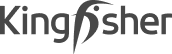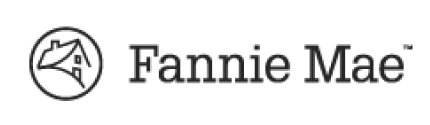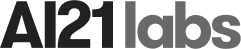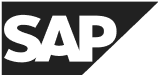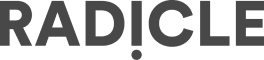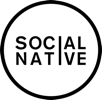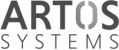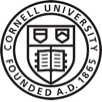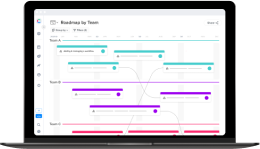As a product owner or manager, staying connected with your development team is key to building products you’re proud of. However, jumping between tools or trying to create Jira sprint updates manually can create friction and slow you down Craft.io bridges the gap by bringing real-time sprint and development status from Jira into a single, centralized view so you always know exactly where things stand.
Leave Jira to the Dev Teams
Keep a close eye on the dev team’s progress and prioritization of items in your Sprints with real-time status updates from Jira. Benefit from centralized, high level visualization that groups all of the items in your Sprint together, along with the critical dev status data on each. Quickly take-in important information on every single item, like who the task is assigned to and its level of importance. Instantly understand if there’s a need to allocate additional resources to get your items developed on time.