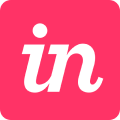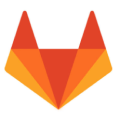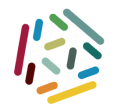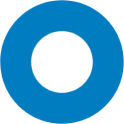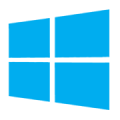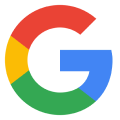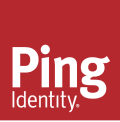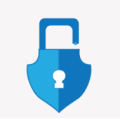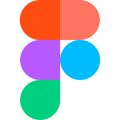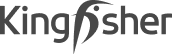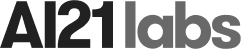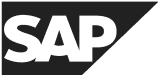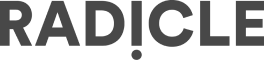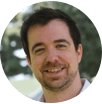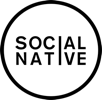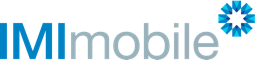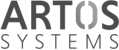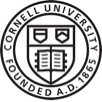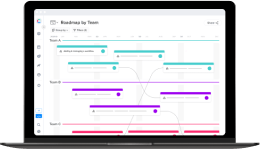Make Sure You Have the Resources to Deliver the Goods
Define the capacity of each one of your teams and the effort required to develop each one of your tasks. The effort is deducted from the team’s capacity until all resources have been allocated. Use the Team Capacity Planning view to quickly understand how your resources stack up to demand and to figure out if you have enough people on your teams to handle the work on your plate.